Setup Amazon S3 Remote storage
To Setup a Remote Storage Following link has the Reference Contents
Reference URL : kalturaCE Amazon s3 storage cloudfront cdn setup
Setting up Amazon S3 and getting security credentials
-
To get your Amazon security credentials (assuming you have an account with amazon AWS), go to this link (https://portal.aws.amazon.com/gp/aws/securityCredentials)
-
To set up your amazon S3 bucket, go to (https://console.aws.amazon.com/s3/home) , create a new bucket, and name it.
-
Inside this bucket, create a folder called kaltura
-
Select your new bucket on the left side, click Actions and select Properties
-
Add more permissions – Authenticated Users – check all boxes.
-
Select the kaltura folder, click properties, go to Permissions.
-
Add more permissions – Everyone – read and download (you can also right click the folder and select Make Public)
In the Above 6th and 7th Step there is no Permission available, So Just Right click on kaltura Directory and choose Make Public
Then we need to add a bucket Policy for your bucket, Granting Object get Permission to any Anonymous User in Amazon S3 Bucket for reading the file.
{
"Version":"2012-10-17",
"Statement":[{
"Sid":"AddPerm",
"Effect":"Allow",
"Principal": {
"AWS": "*"
},
"Action":["s3:GetObject"],
"Resource":["arn:aws:s3:::Bucket-name/*"
]
}
]
}
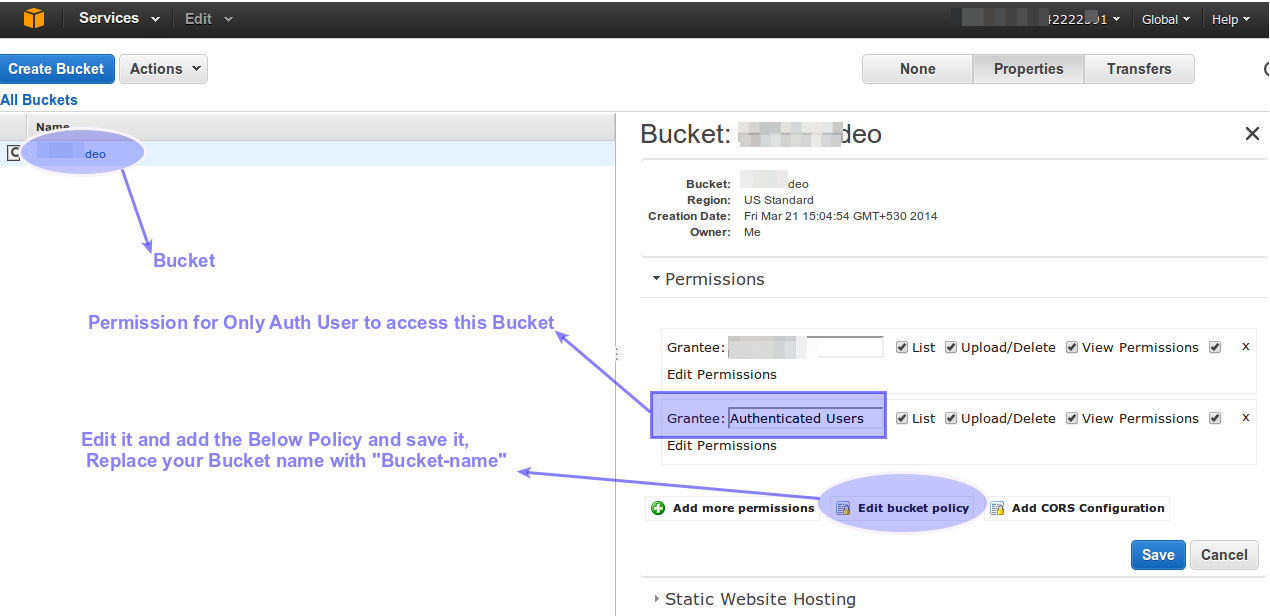
If this Policy was not added, We will face clip not found error when ever uploading a new video to kaltura.